VOLUNTEER REGISTRATION INSTRUCTIONSSTEP-BY-STEP1. Click on the R
EGISTER NOW button on the upper right corner of this website.
Note: Create a duplicate browser window so you can continue to follow these steps at the same time.

2.
IMPORTANT! If you've already created an AYSO Blue Sombrero account,
DO NOT create another brand new account. Please login to your existing account. If you've never created an AYSO Blue Sombrero account before, go ahead and create one.
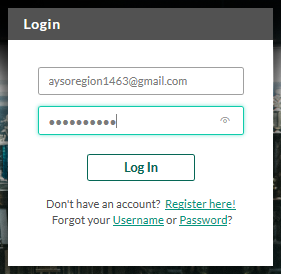
3. When you enter your
Blue Sombrero account, you should see a Dashboard similar to the image below.
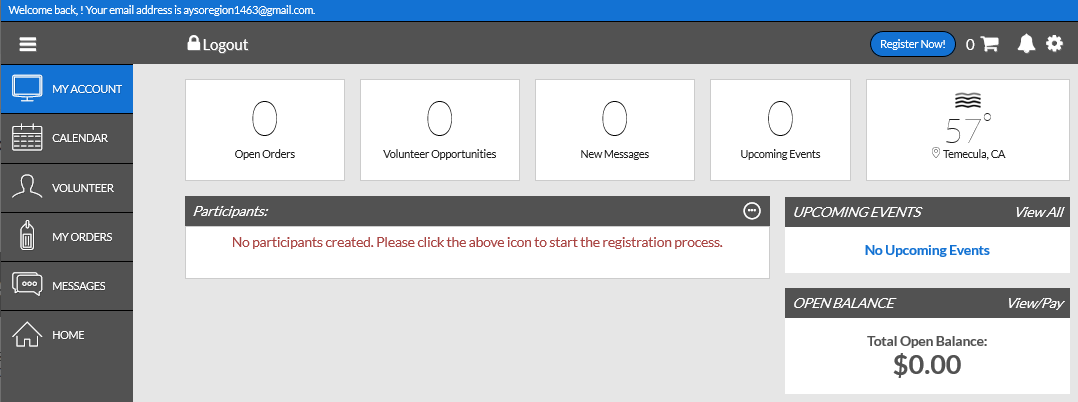
4. On the Blue Sombrero Dashboard, go ahead and select the
VOLUNTEER TAB (left side of screen).
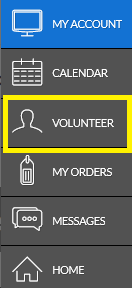
5. On the next screen, select the
FIND VOLUNTEER ROLES orange button on the upper right.
 IMPORTANT NOTE!!!
IMPORTANT NOTE!!!At this stage, the next screen you see is either one of two screens.
(1) The 2019 Volunteer Registration Option page (with jobs to choose from)
(2) What appears to be a "Confirm and Checkout" page. (directly below)
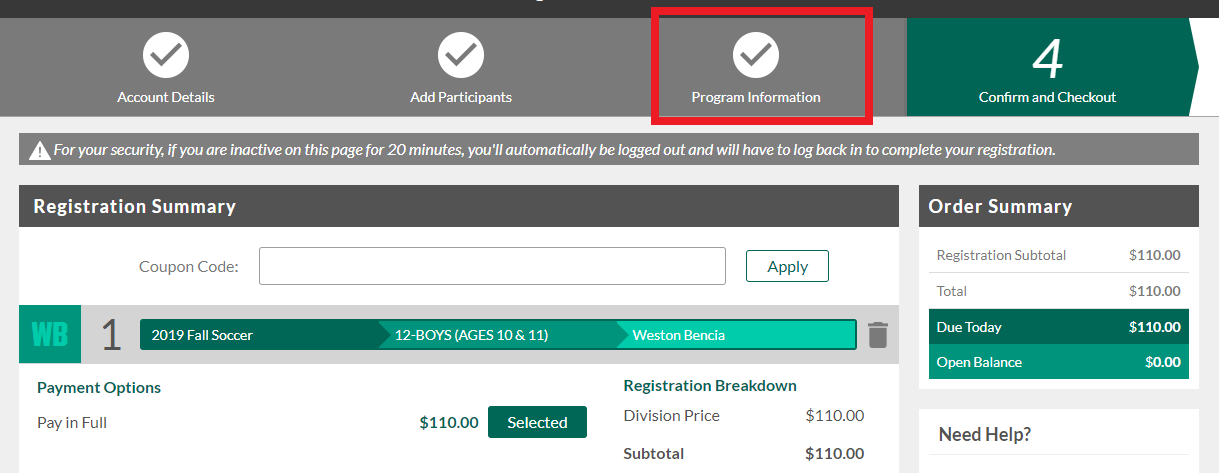
If you see the confirm and checkout screen above, simply select the option highlighted in red called
Program Information. Once you do that, you can select the
2019 Volunteer Registration Portal option. Click
Select and then click
View Available Positions.
6. View the
2019 Volunteer Registration Portal section
Select a Volunteer role. In this instance, we'll be selecting
Referee.
If you'd like to volunteer as any other role, you will have to sign up for those roles as well.
When ready, hit the
SIGN UP button then press
Continue at the bottom of the screen.
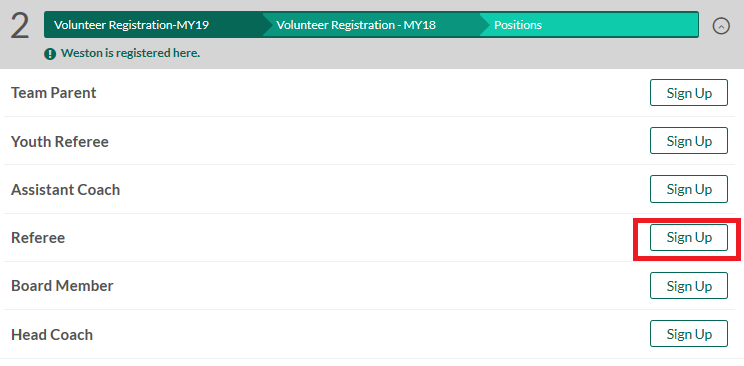
7. On the next screen, select the person who will be volunteering then hit
Continue.
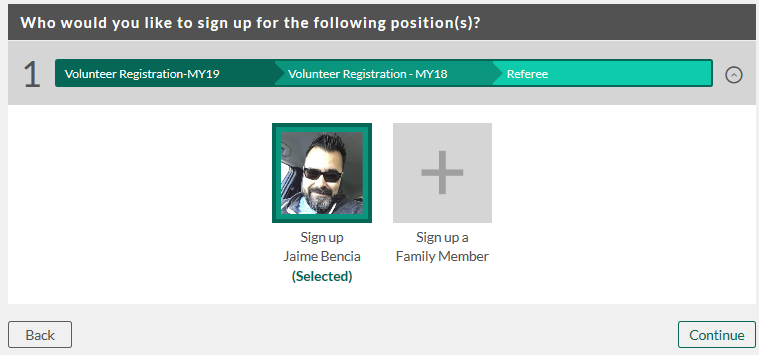
8. Fill out the required information on the information screen. When complete, hit
Continue.
9. Select the
Click here to eSign Form.
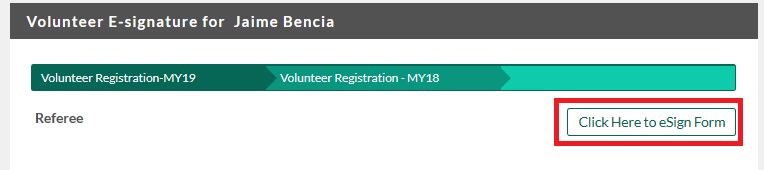
10. Make sure all of the information provided on the actual application is correct. If it isn't correct, please go back and make any needed changes. If everything looks fine, make sure to check off the
agree to use an electronic signature box and type in your name.
Also be sure to select the I am an adult of age button.

11. When ready hit the
Continue to Review box at the bottom of the screen.
12. The following screen provides a final application verification step. This is your last chance to make any changes. If ready, hit the
Submit signed volunteer application button at the bottom of the screen.
AT THIS POINT YOU HAVE COMPLETED PHASE #1
Phase #2: Once your account has been created wait around 24 hours for they system to update, and then you can register for courses at www.aysou.org using your log-in information for this site.
Phase #3: Complete your background check through Sterling Volunteers (formerly Verified Volunteers). You should be receiving a separate email with instructions on how to complete the background check
